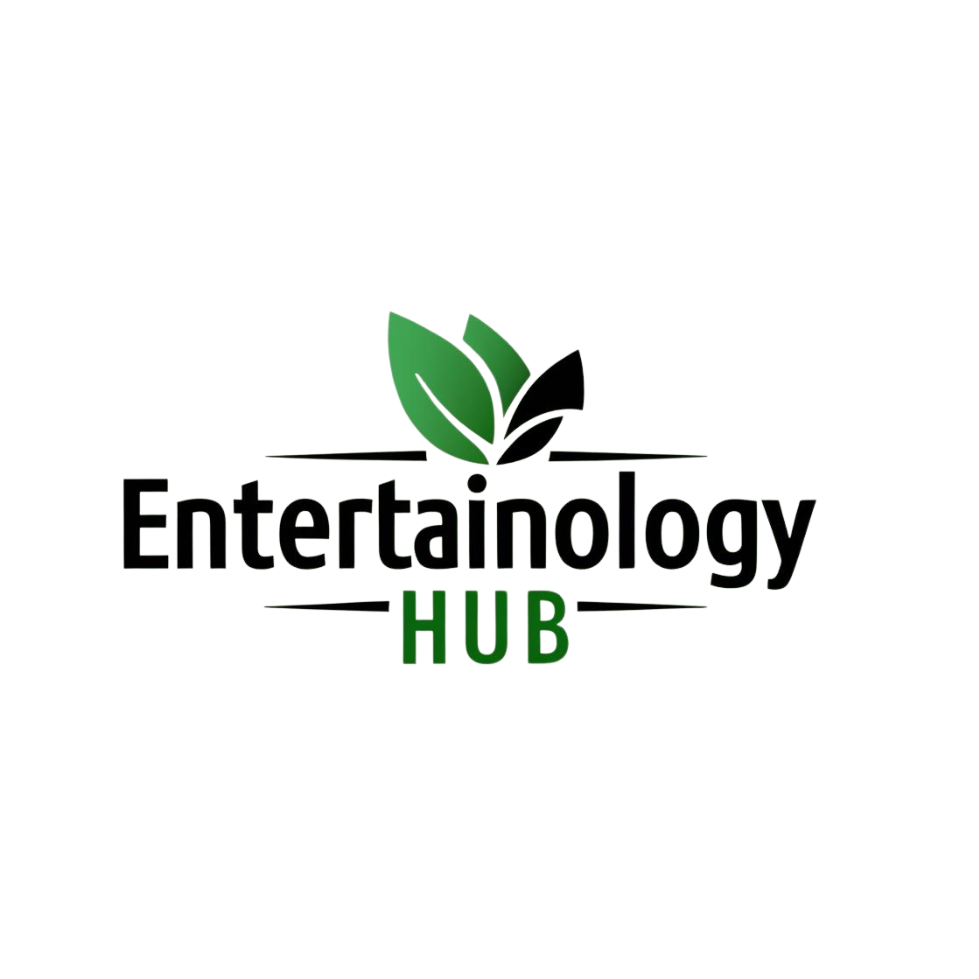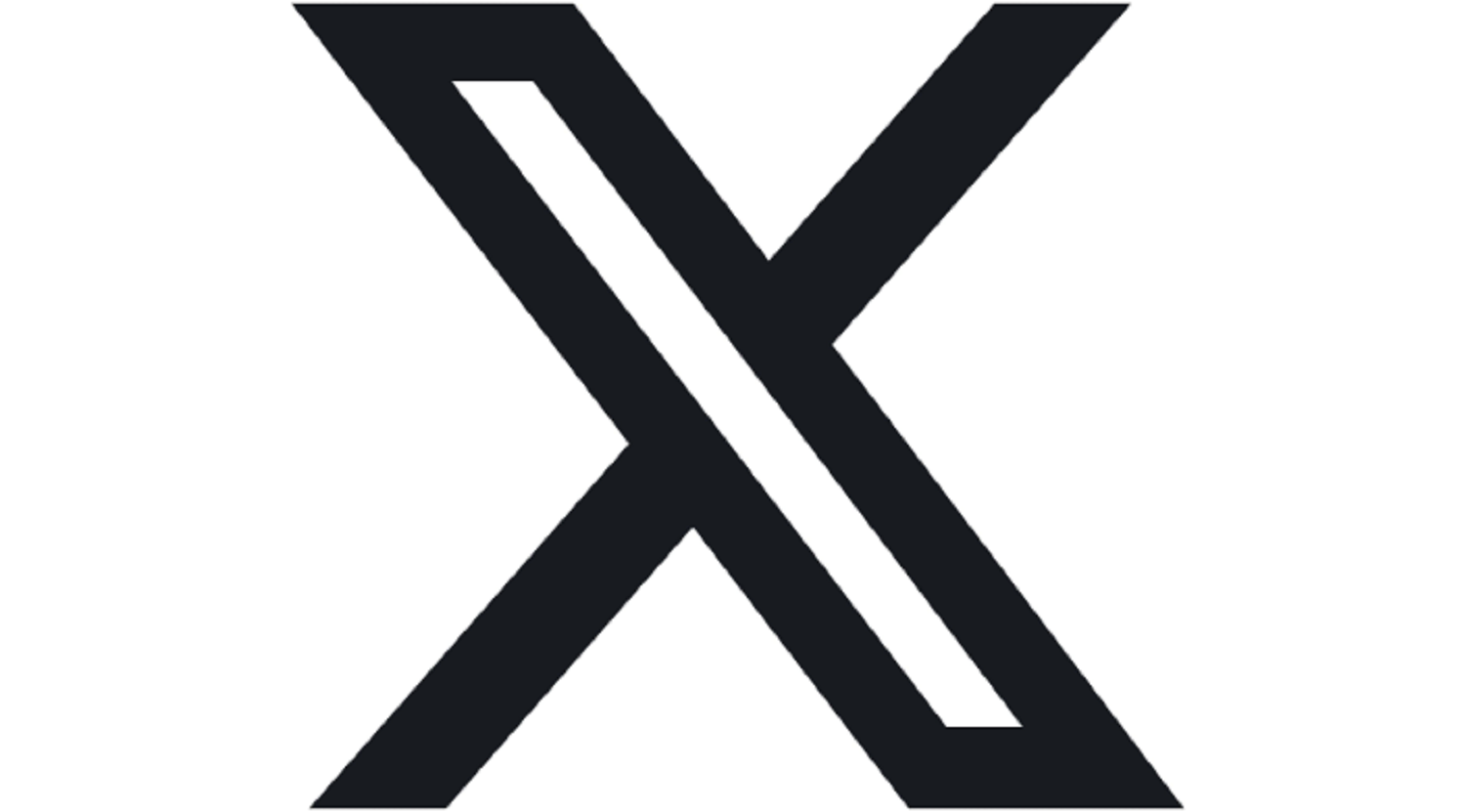Introduction
Have you ever wished you could run your favorite Android apps on your Windows PC? Whether it’s for gaming, productivity, or just convenience, accessing the Google Play Store on your computer can open up a world of possibilities. But how do you actually install the Google Play Store on a Windows PC? In this guide, we’ll walk you through the process step by step, so you can start using Android apps on your computer in no time.
Why Install Google Play Store on a Windows PC?
Before we dive into the how-to, let’s talk about why you might want to do this. Installing the Google Play Store on your PC allows you to:
– Access millions of Android apps and games.
– Use apps that aren’t available on Windows.
– Enjoy a larger screen and better performance for certain apps.
But is it really possible? Absolutely—and we’ll show you how.
Step 1: Choose an Android Emulator
To run the Google Play Store on your Windows PC, you’ll need an Android emulator. These are programs that mimic an Android device on your computer. Some popular options include:
BlueStacks: User-friendly and great for gaming.
NoxPlayer: Lightweight and customizable.
MEmu Play: Optimized for performance.
For this guide, we’ll use BlueStacks as an example, but the process is similar for other emulators.
Step 2: Download and Install the Emulators
1. Go to the official BlueStacks website www.bluestacks.com
2. Click the “Download BlueStacks” button.
3. Once the download is complete, open the installer and follow the on-screen instructions.
4. Launch BlueStacks after installation.
Step 3: Set Up the Google Play Store
1. When you first open BlueStacks, you’ll be prompted to sign in with your Google account. If you don’t have one, you’ll need to create it.
2. After signing in, the Google Play Store will automatically be available in the emulator.
3. Open the Play Store, search for your favorite apps, and install them just like you would on an Android device.
Step 4: Optimize Your Experience
Adjust settings: Customize the emulator’s performance settings to match your PC’s capabilities.
Map controls: For games, you can map keyboard keys to on-screen controls for a better experience.
Install multiple instances: Some emulators allow you to run multiple Android instances simultaneously, which is great for testing or multitasking.
Troubleshooting Common Issues
Play Store not loading: Ensure your internet connection is stable and try restarting the emulator.
App compatibility issues: Some apps may not be optimized for PC use. Check for updates or try alternative apps.
Performance lag: Close unnecessary programs on your PC to free up resources for the emulator.
Final Thoughts
Installing the Google Play Store on your Windows PC is easier than you might think, and it unlocks a whole new world of apps and games. Whether you’re a gamer, a productivity enthusiast, or just curious, this guide has you covered.
Call-to-Action
Have you tried installing the Google Play Store on your PC? Let me know how it went in the comments below! If you found this guide helpful, don’t forget to share it with your friends.